I’ve been working on tutorials for Chef and Maven and I’ve been using AWS EC2 instances. The problem is, port 22 (SSH) is blocked at my work. So I decided to create a local virtual machine and put CentOS 7 on it to mimic what I was doing in AWS. I’ve been looking for a reason to get more hands-on with Linux anyway, so why not.
I am using CentOS 7 because it is a clone of Red Hat and I was using the Red Hat instance in AWS.
My internet connection is a little on the slow side at work. I decided to download the Minimal ISO for CentOS 7. After installing it on a virtual machine, I logged in and went down an alternate path.
I started by executing some commands that I remember from studying for the Linux+ certification (which I’ve only scratch the surface of), such as ‘yum update’…And that’s when I realized I don’t have an internet connection.
I first checked my VirtualBox settings and there was a network connection attached to the VM. I attempted to run
So back to Google and I found this handy article. Basically,
- Run
nmcli d to get a list of network interfaces. - Run
nmtui , edit the appropriate network interface - Make sure IPv4 is set to ‘Automatic’ and tick ‘Automatically connect’
- Exit
nmtui - Run service network restart
Now with my Ethernet adapter connected, I could do some damage. I executed yum update again and this time it worked!
Then I decided I wanted to install a GUI just to do it.
yum groupinstall "GNOME Desktop" "Graphical Administration Tools"After a reboot, I was back at the login prompt. No GUI. I was getting ready to log in and remembered from my studying that after installing GUI, you
ln -sf /lib/systemd/system/runlevel.target /etc/systemd/system/default.targetAfter that, reboot and the system will come up in graphical mode.
Now, I’m sure there are other things missing due to this initially being a minimal installation. But I’m going to try to setup either something for Chef or Maven and find out what else I have to do to get this working.